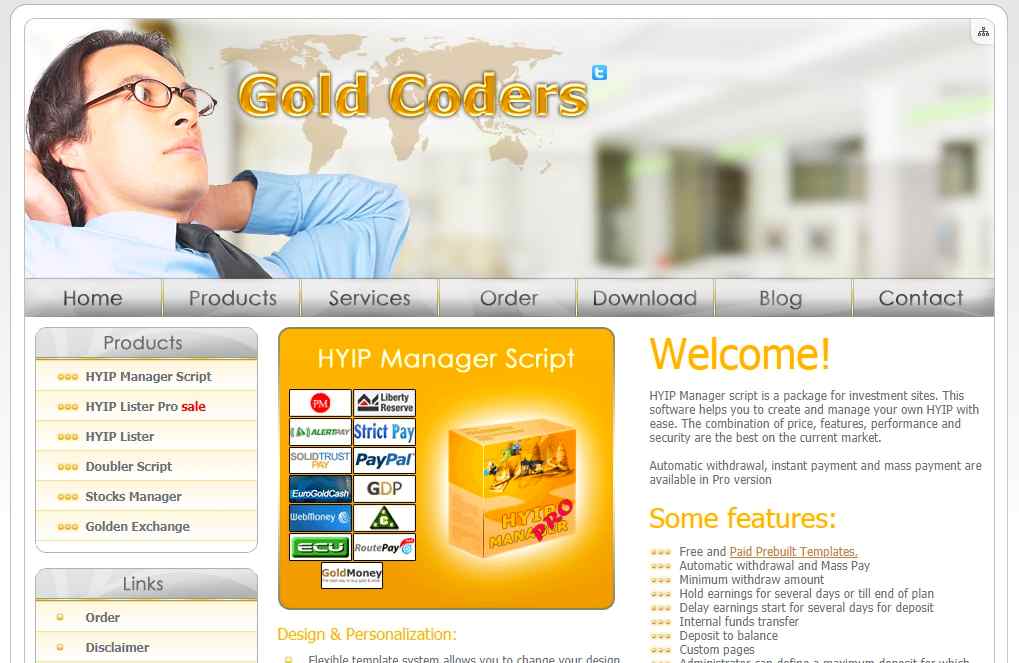Features > ShadowScript 3ShadowScript 3 Main Screen
If you have a setlist that you need to load for every show, ShadowScript 3 can now load it when ShadowScript starts up! (This button is only enabled if the current setlist has been saved and all files in it have been saved to disk.)
Placing your SetLists and song RTF files into a folder on your desktop named 'ShadowScript Files', will allow ShadowScript to find your files faster! (This is optional, however...you may still use any location in your computer for your files, just as before.)
Optimized for 16 x 9 Computer monitors and Video/TV Monitors
ShadowScript now includes line-length optimization for modern monitors that use the popular 16 x 9 format. Monitors of 720P and 1080P are now able to use the full width of the monitors! (But older style monitors in 3 x 4 format are still supported!)
MIDI Test
NOTE: Before you can use the MIDI Remote Control or MIDI Test feature, you must hook up your MIDI interface to the computer before running ShadowScript! If you forget, you must exit ShadowScript, hook up your MIDI interface to the computer and then restart ShadowScript for this feature to work.
Before each show, after hooking up your monitors and MIDI interface, it's always a good idea to test the MIDI remote connection to ShadowScript. This button will open a monitoring window, where you can see the MIDI notes received by ShadowScript. (If you have forgotten to connect the MIDI interface to the computer, you will get a dialog from ShadowScript that no MIDI interface was seen. In that case, exit ShadowScript, hook up the MIDI interface and restart ShadowScript.)
MIDI Remote Control
NOTE: Before you can use the MIDI Remote Control feature, you must hook up your MIDI interface to the computer before running ShadowScript! If you forget, you must exit ShadowScript, hook up your MIDI interface to the computer and then restart ShadowScript for this feature to work.
NOTE: While in MIDI Remote mode, all keyboard keys and buttons on the control screen are disabled with the exception of the 'EXIT' button and the keyboard keys 'ESC' and PERIOD. These keys and the EXIT button will exit the MIDI Remote Control mode at any time, returning ShadowScript control to the main screen.
For those of you who use products like Pro Tools™ for show automation, ShadowsScript 3 offers you MIDI remote control using standard MIDI musical notes. With this new capability, you can record a MIDI track that sends musical notes to ShadowScript to do things like load a SetList file, load individual song files, scroll through the lyrics line-by-line, turn the blanking screen on and off, and repeat a song...all by using MIDI musical notes from A to G, (which are octave insensitive). This remote capability can run an entire show, after creating setlists and adding musical 'shorthand' to the song filenames, to allow loading individual song files during a show. You can send these notes from a track recorded in your automated show, (previously recorded in a dedicated MIDI track.) You can also have someone send the notes using a standard MIDI piano-style keyboard or other control surface during recording of the track or even manually running ShadowScript remotely during the show.
These new MIDI musical note commands are:
Axx - Load a file
To load a SetList or song file, you need to add a small 'musical shortcut' to the name of the file. For instance, a song named:
'Rock Around the Clock.rtf'
...you could add two musical notes surrounded by parentheses to the title, as in:
'Rock Around the Clock (CF).rtf'
Now, you can load this file by sending the musical note sequence 'A' followed by the two more notes inside the parenthesis, as in 'ACF' (in our example) over the MIDI channel. (The note 'A' means to load the file and the notes 'CF' added to the command means load a file with '(CF)' in it's filename.)
This also works for loading a complete SetList file. For example if you had a SetList named:
'Saturday Show'
...you could add the notes 'FB' (or any other two notes) to the filename in parenthesis, as in:
'Saturday Show (FB)'
...and Shadowscript would load it, and all song files contained within it when given the command notes 'AFB' over the MIDI channel.
B - Toggle the Blanking Screen
The note 'B' will turn on the blanking screen if it is off, or turn it off, if the blanking screen is currently displayed.
NOTE: You can still display the clock, calendar or any other message on the blanking screen by simply setting those options on the ShadowScript control screen before the show, just like always.
C - Scroll to the next line in the file
This will probably be the command MIDI note that you most use. After a SetLIst or song file is loaded, sending a 'C' note scrolls to the next line in the song. Repeatedly sending 'C' to ShadowScript, scrolls sequentially through the song file.
E - Return to the first line in the current song.
This command is very useful when rehearsing a show, or repeating a song due to audience requests. Sending an 'E' note to ShadowScript returns to the first line in the song, for easily repeating a song.
|
|